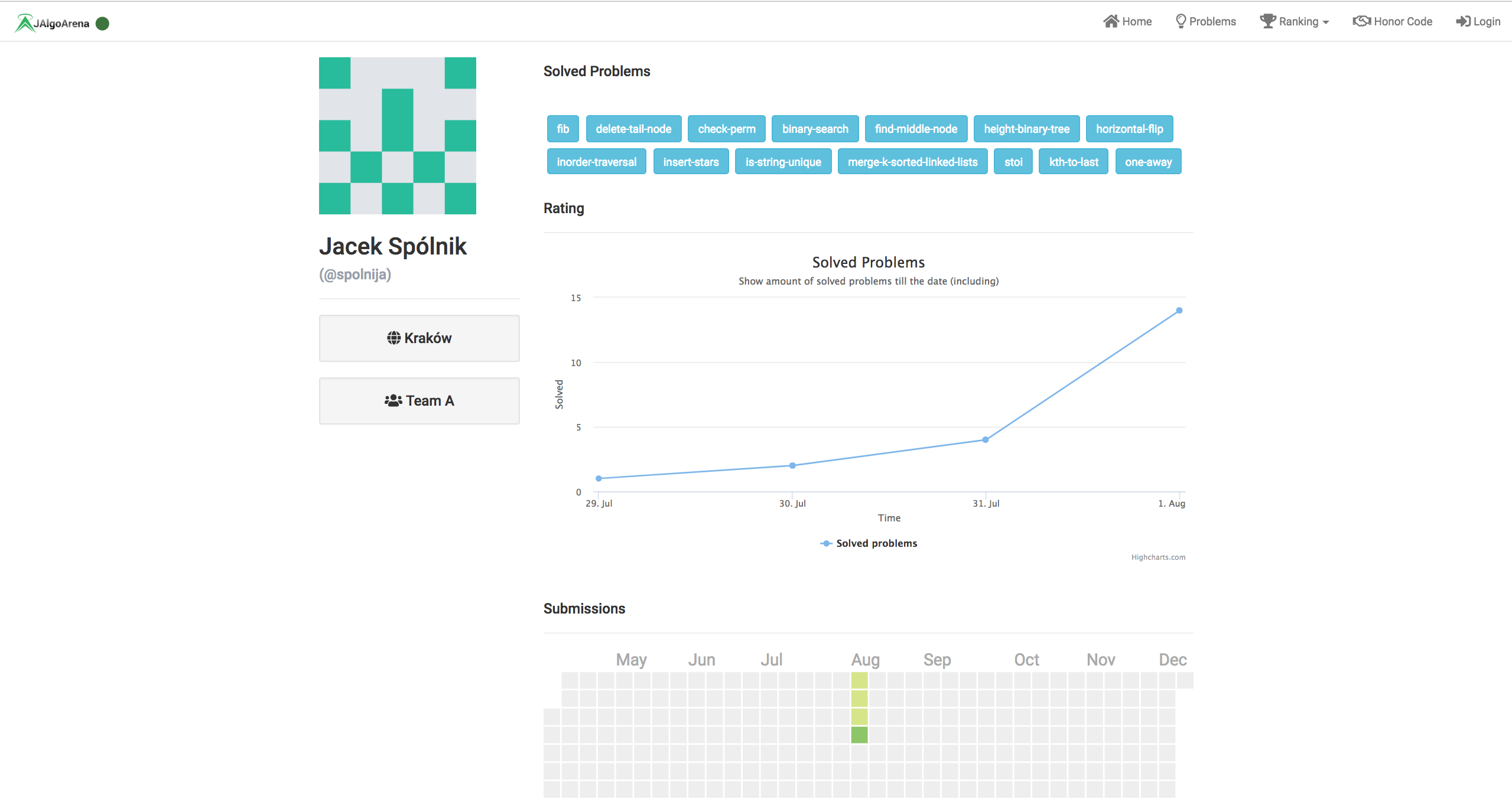Welcome
After you open JAlgoArena Web UI - you will see below page. You will have access to menu moving you to other screens.
Note: the right up corner green bulb indicates that you are connected with WebSocket service. This service will bring you live updates to rankings and submissions.
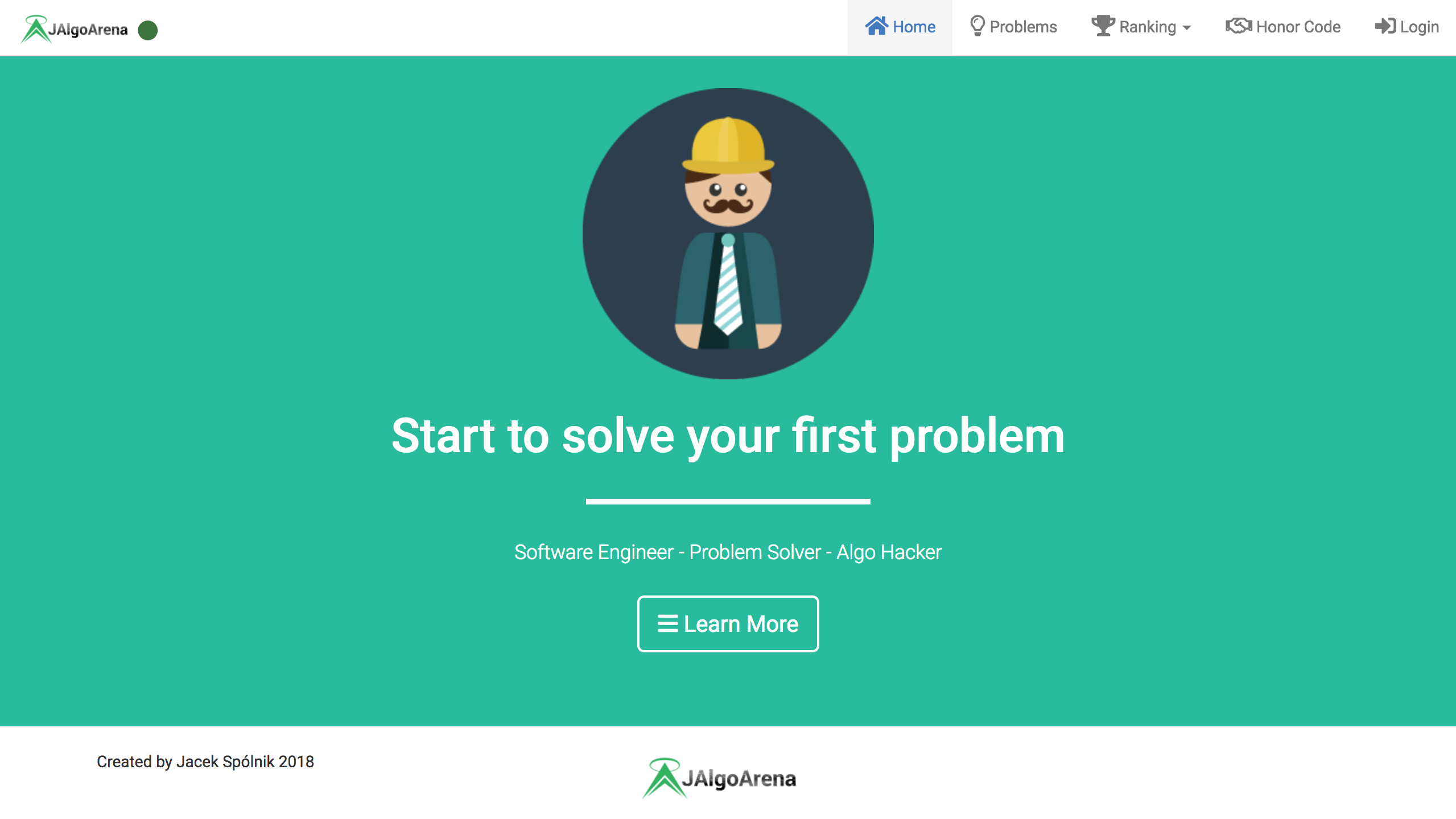
Problems
Problems screen give you access to full list of problems. There is few things which are worth to know:
- you can see number of problems available - after clicking on it you will see maximum amount of possible to gain based on all problems
- all problems which you successfully solved will be marked green tick
- all problems which you submitted but did not solve will be marked by red cross
- you can filter problems which you did not solve yet
- you can filter problems based on difficulty
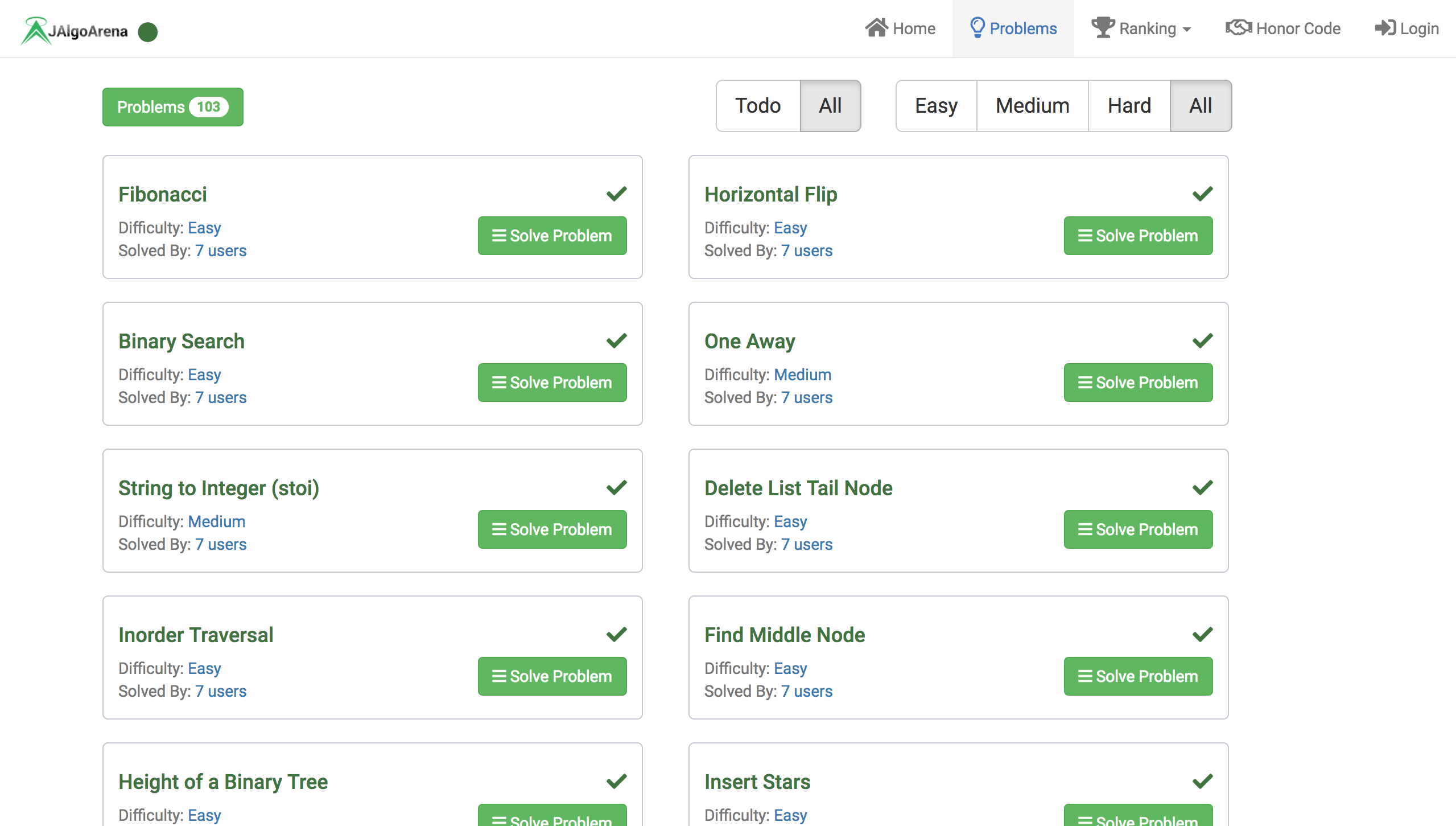
Problem
Let’s click now on one of the problems, famous fibonacci. Again, there is few things worth to know:
- problem which you successfully solved will be marked green tick
- problem which you submitted but did not solve will be marked by red cross
- you can see max amount of points to gain based on problem difficulty - and after clicking how in general different difficulty levels are scored
- at any point of time you may refresh this screen - you will lose your source code
- code editor is highlighting
Javasource code - below source code editor you can see time and memory limits you cannot exceed
- after running your submission together with source code is saved and you can check it on submissions page
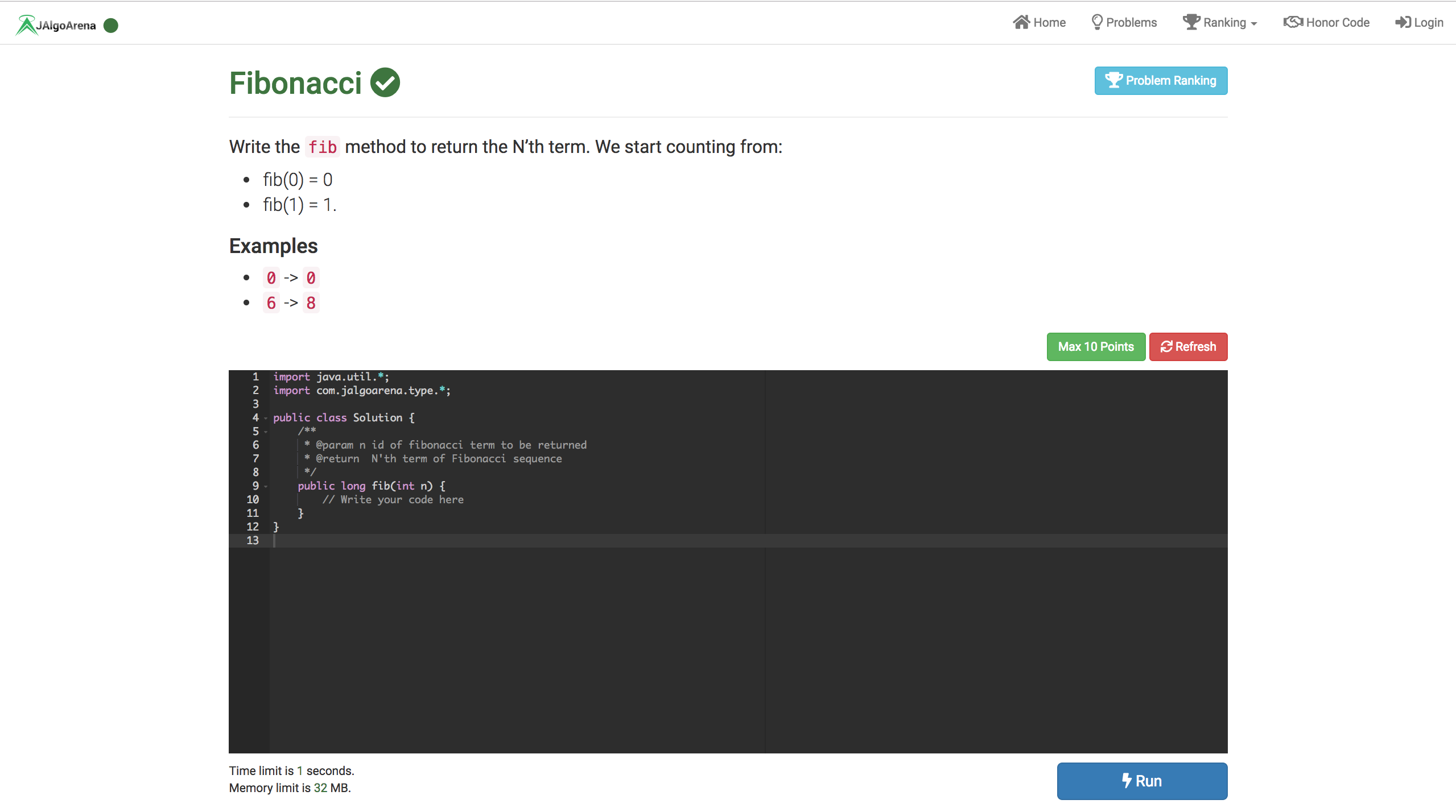
Additionally you can open problem ranking, where all problem accepted solutions are ranked against each other:
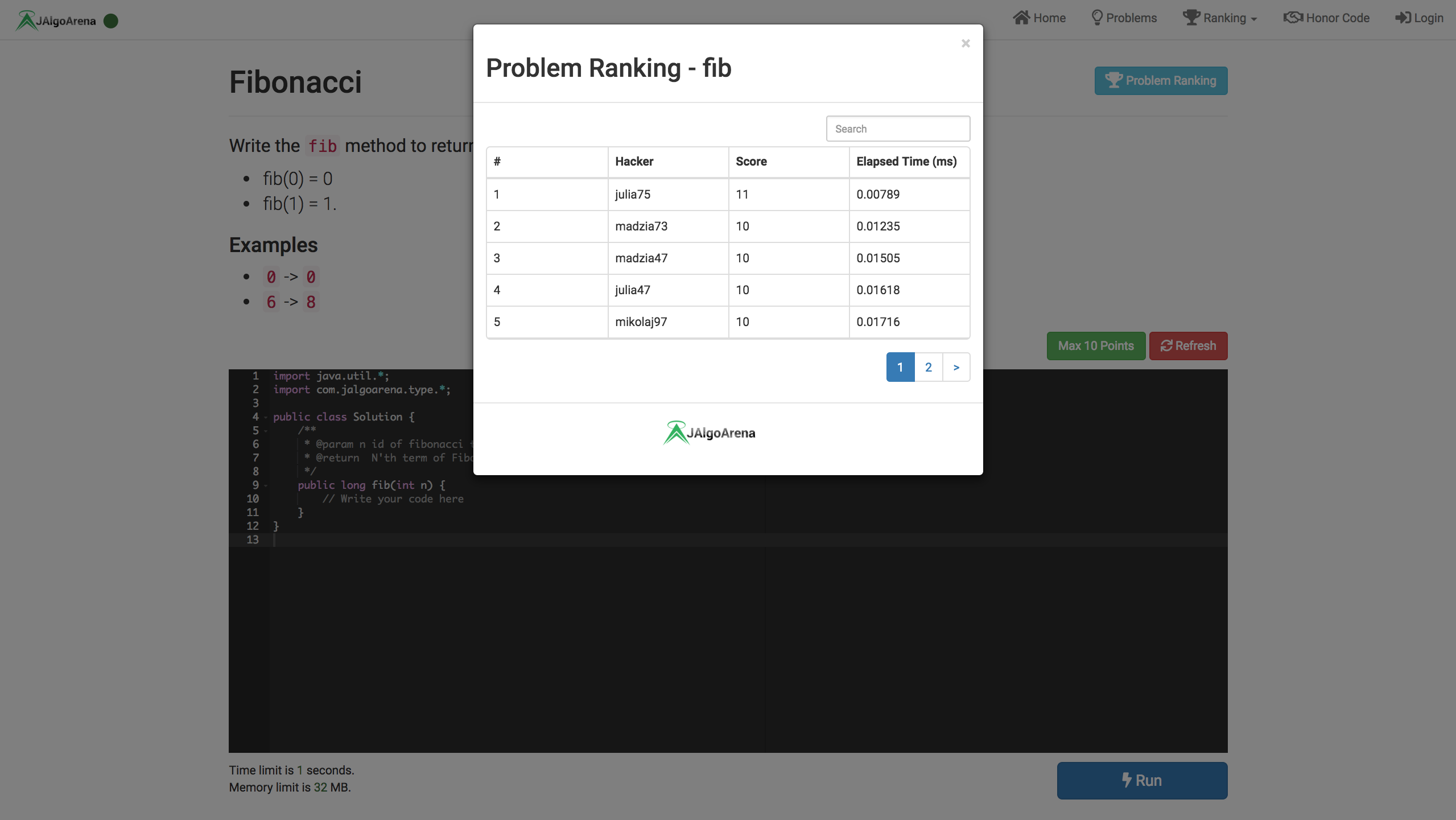
Ranking
There are three different types of rankings which you can read about on domain page, let’s see below examples.
Additionally, it’s worth to know:
- from user ranking you can click on user names which will open user profile page (more info on profiles below)
- all rankings are searchable and sortable
- all rankings use pagination to make it easier to navigate through rankings
User Ranking
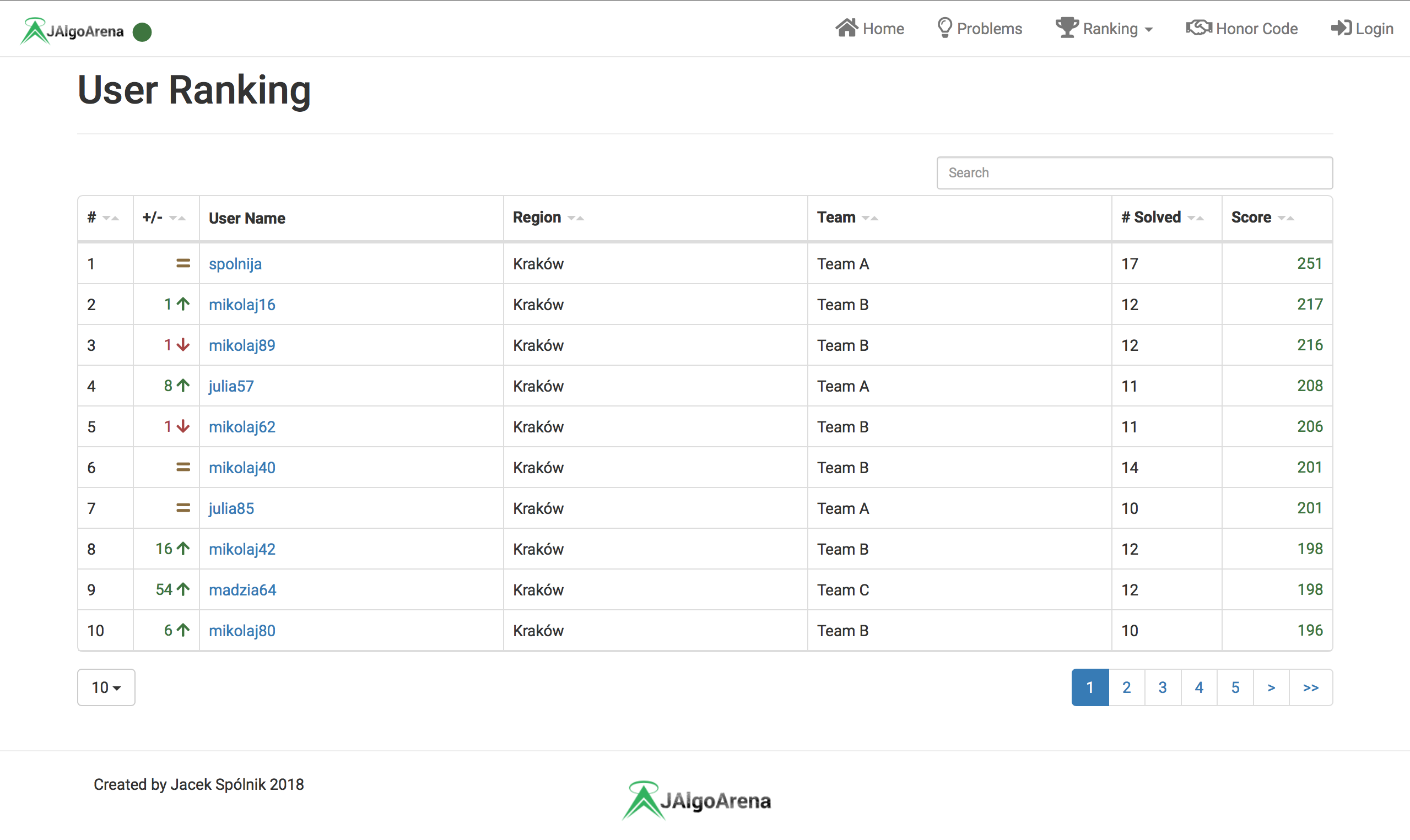
Team Ranking
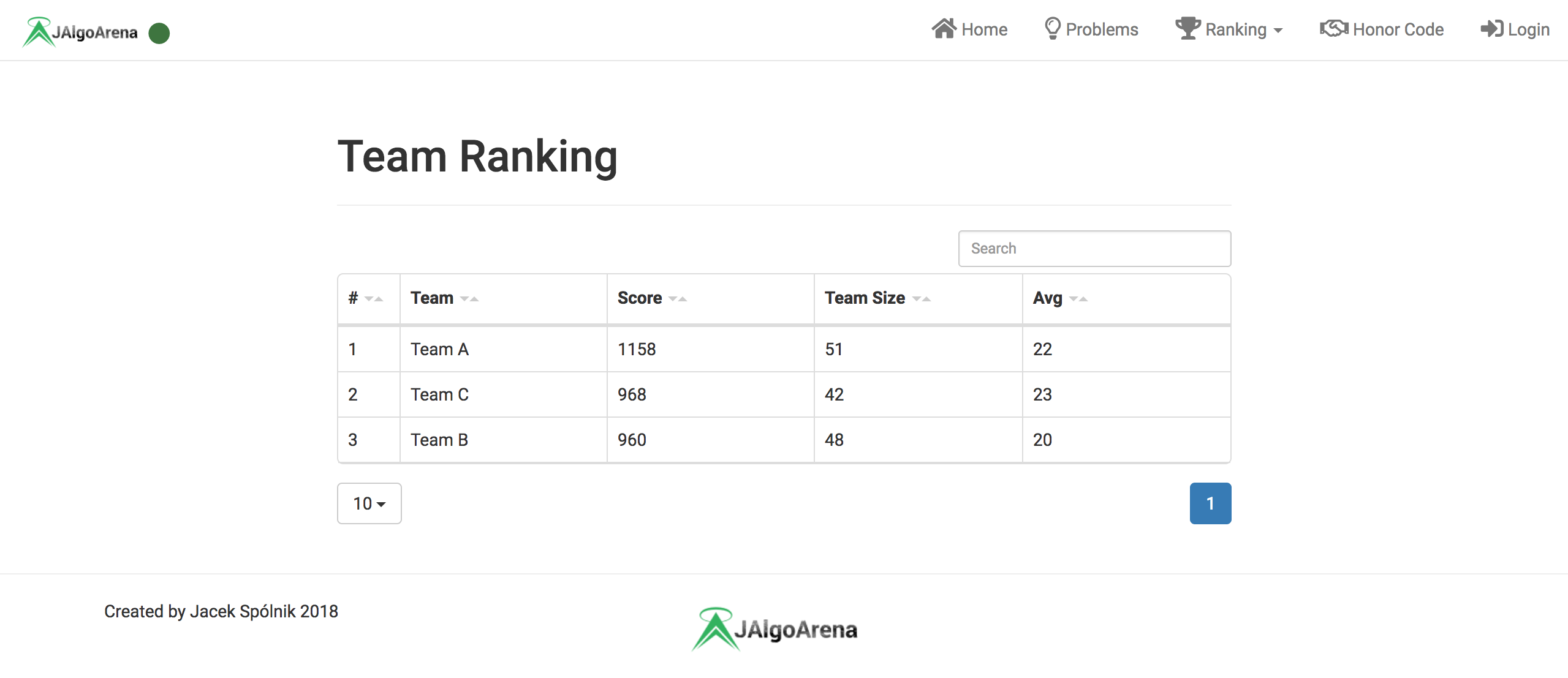
Region Ranking
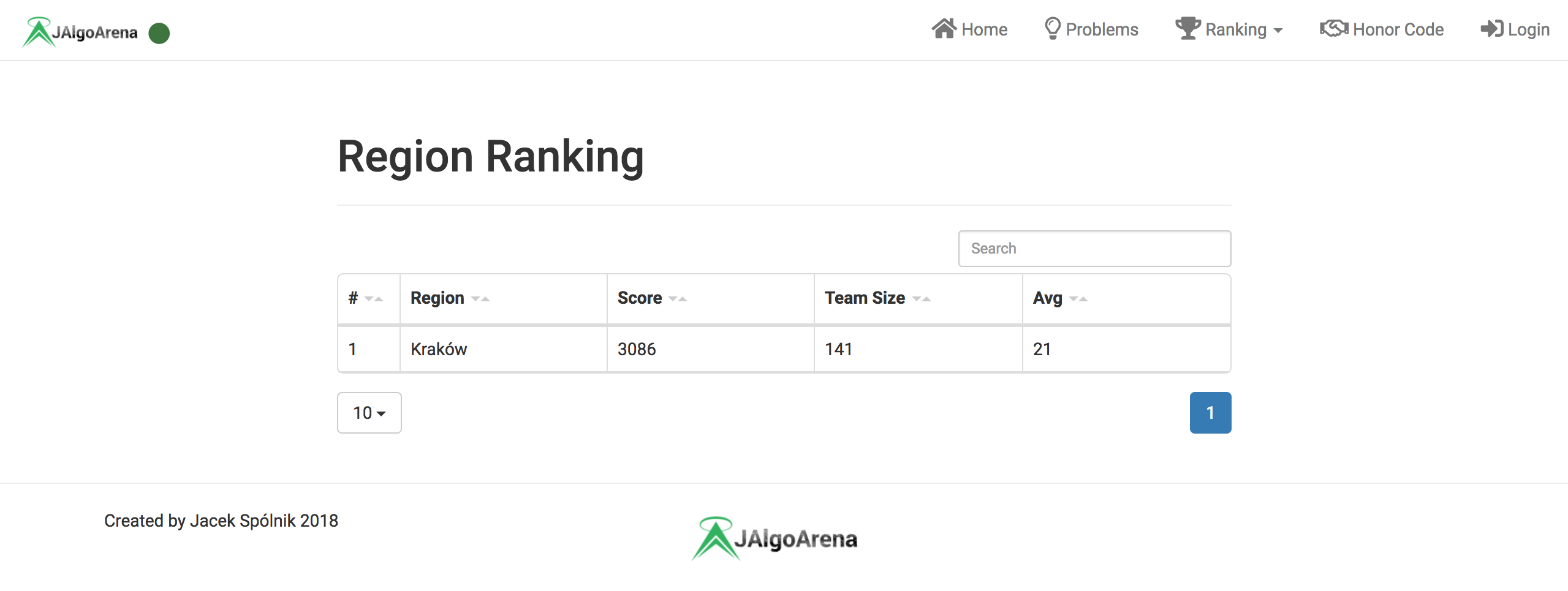
Login & Signup
To see user specific screens you have to firstly create account:
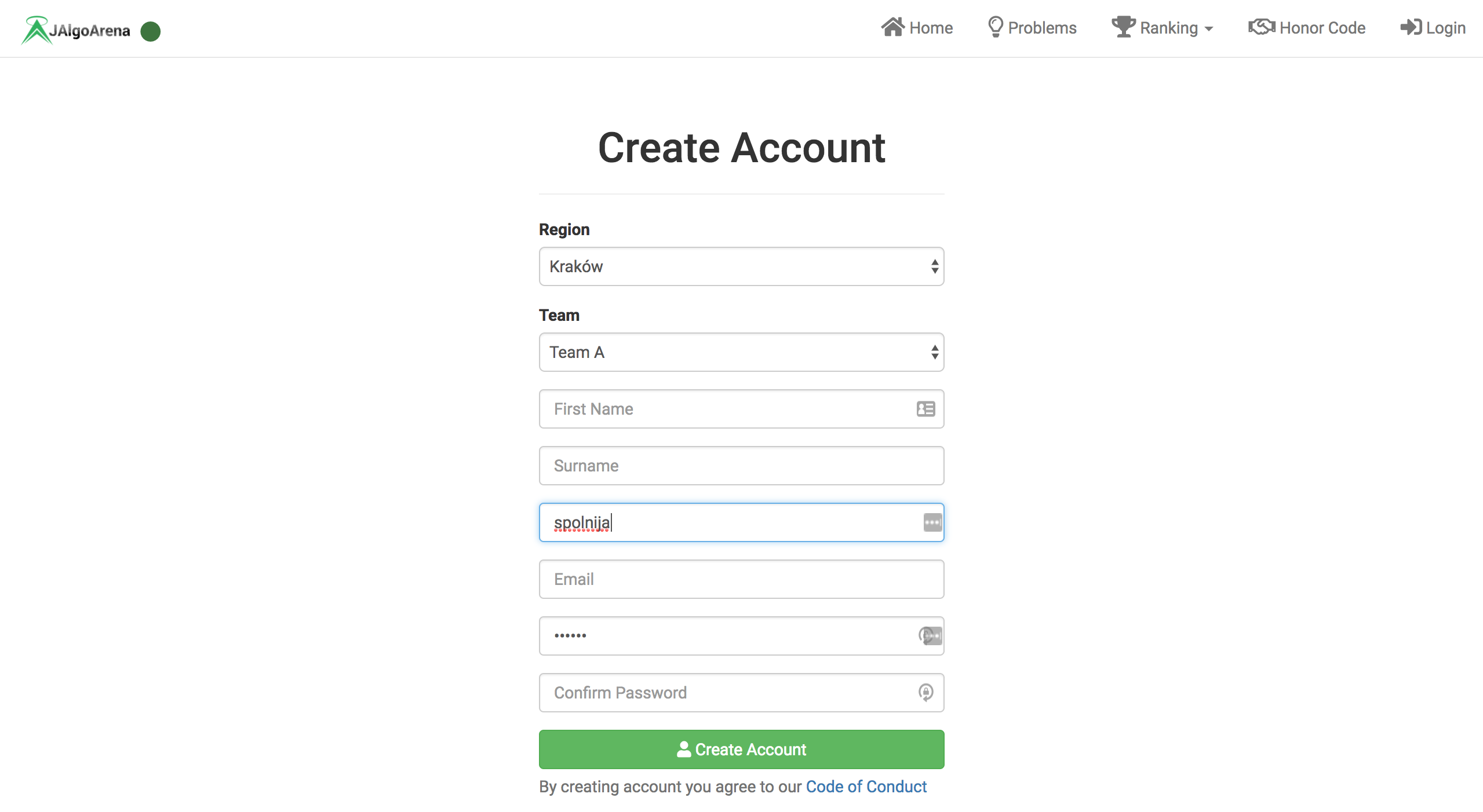
Later you can use given username and password to log in:
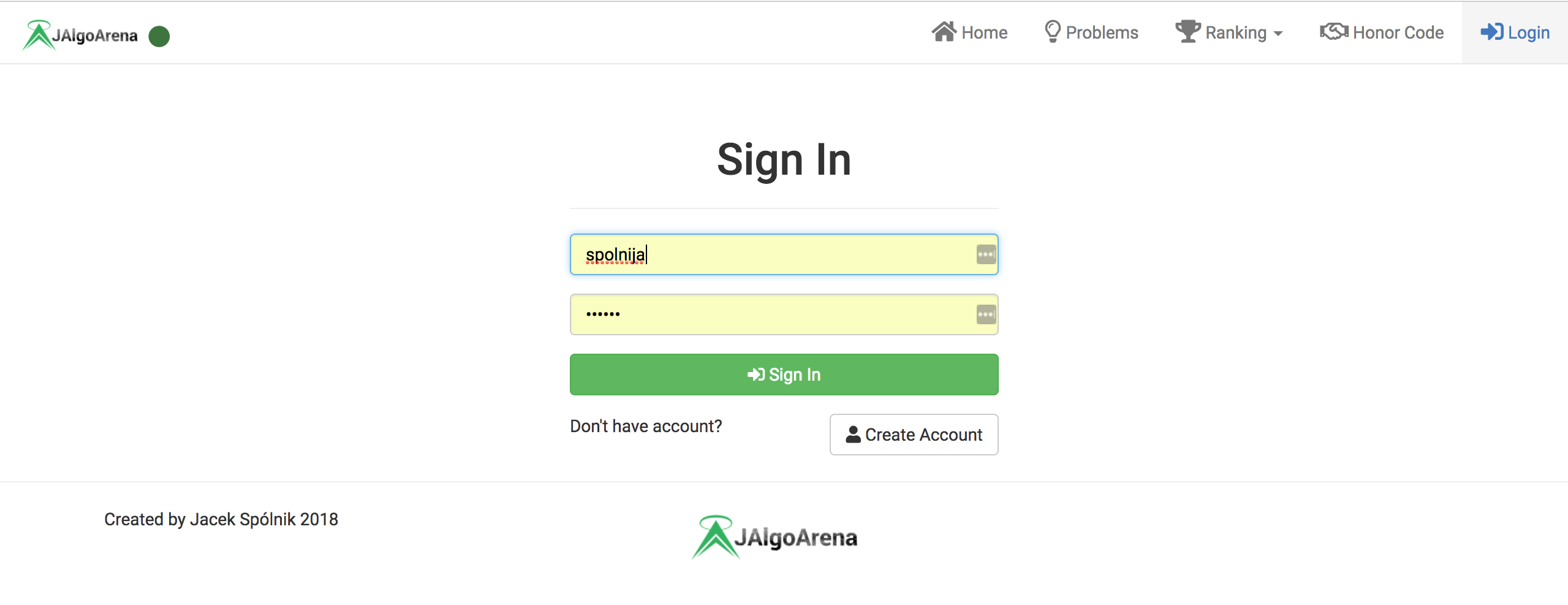
Submissions
Once you open your submissions, if you scroll down you will be able to see all your submissions. There are few columns, which we describe below:
ID- indicating persisted entity id of your submissionSubmission ID- the ID generated by UI which you have seen after running your submissions on problem pageRun At- registered time by JAlgoArena queue of your submissionSource Code- after clicking you will see modal window with your submission source codeProblem ID- button to take you to specified problem page
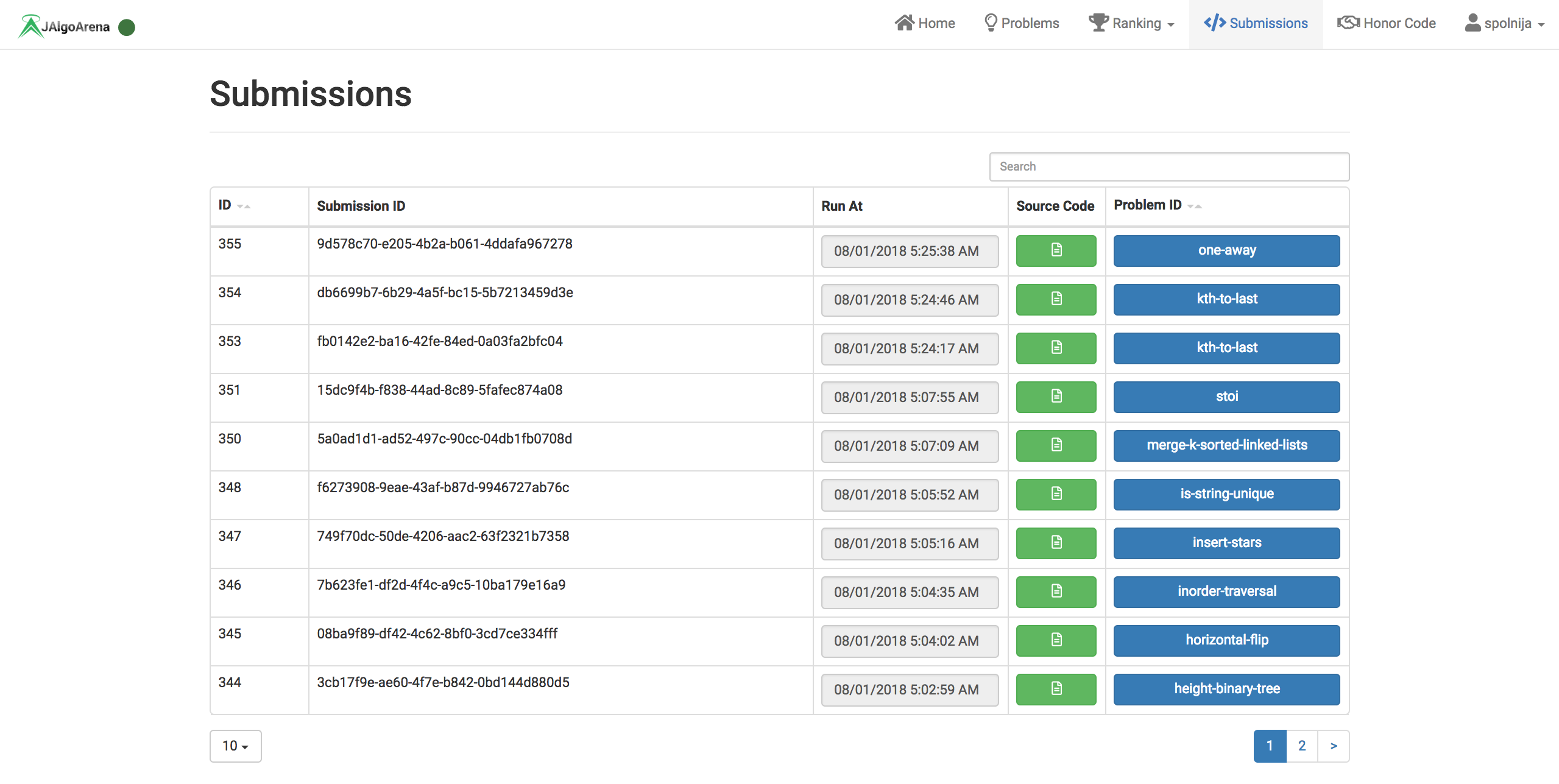
Of course that’s good to have, but more interesting would be to see submission results!
In here again there are few columns, let’s explain them:
ID- indicating persisted entity id of your submissionElapsed Time (ms)- time your submission took to solve all given test cases in millisecondsStatus- status of your submission, to see more detail and explanation check domain pageTest Cases- labels showing how many test cases passed, and how many failedSource Code- after clicking you will see modal window with your submission source codeError Message- after clicking you will see modal window with error message during run of your submission (disabled if no error)Problem ID- button to take you to specified problem page
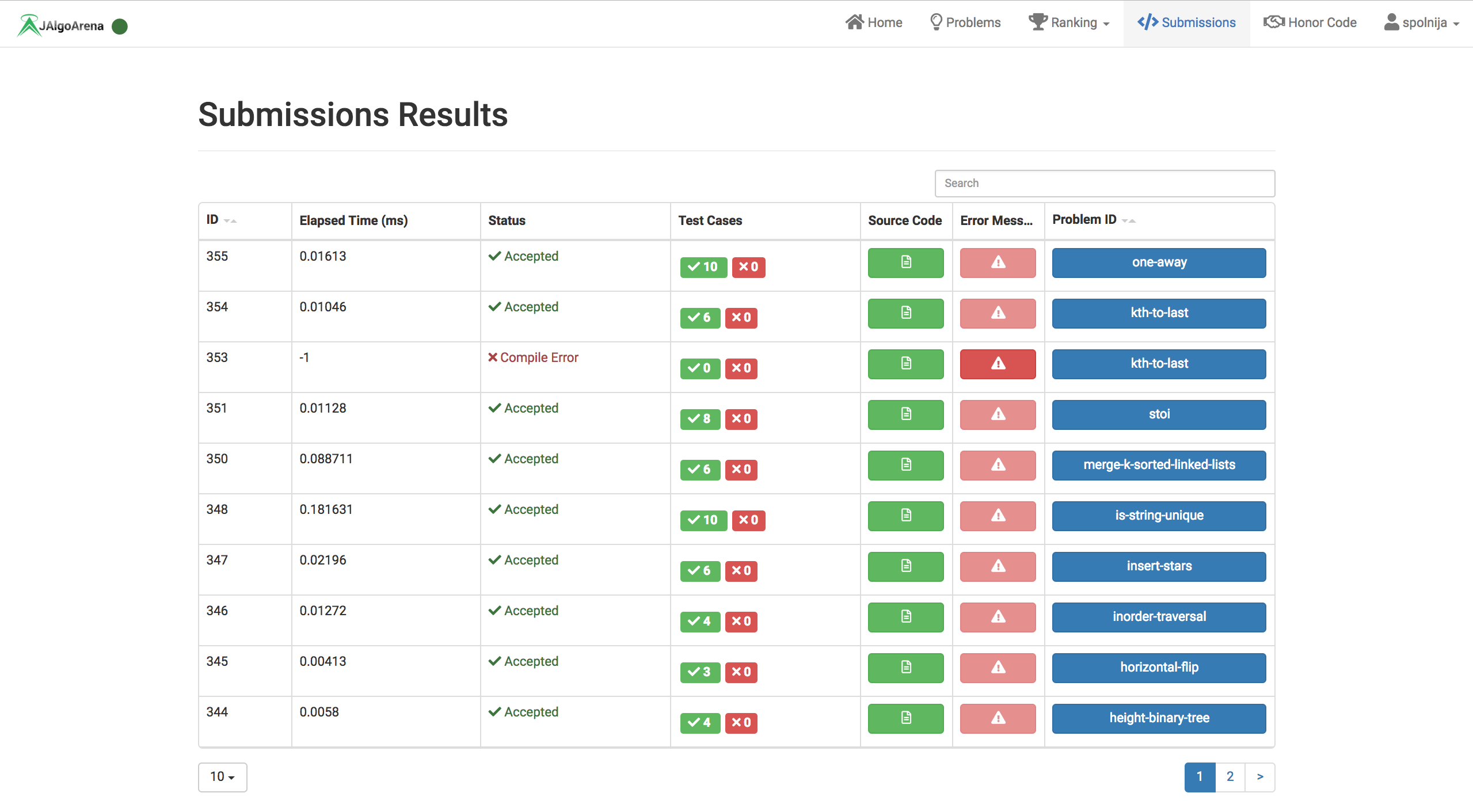
You can always check source code of your submissions:
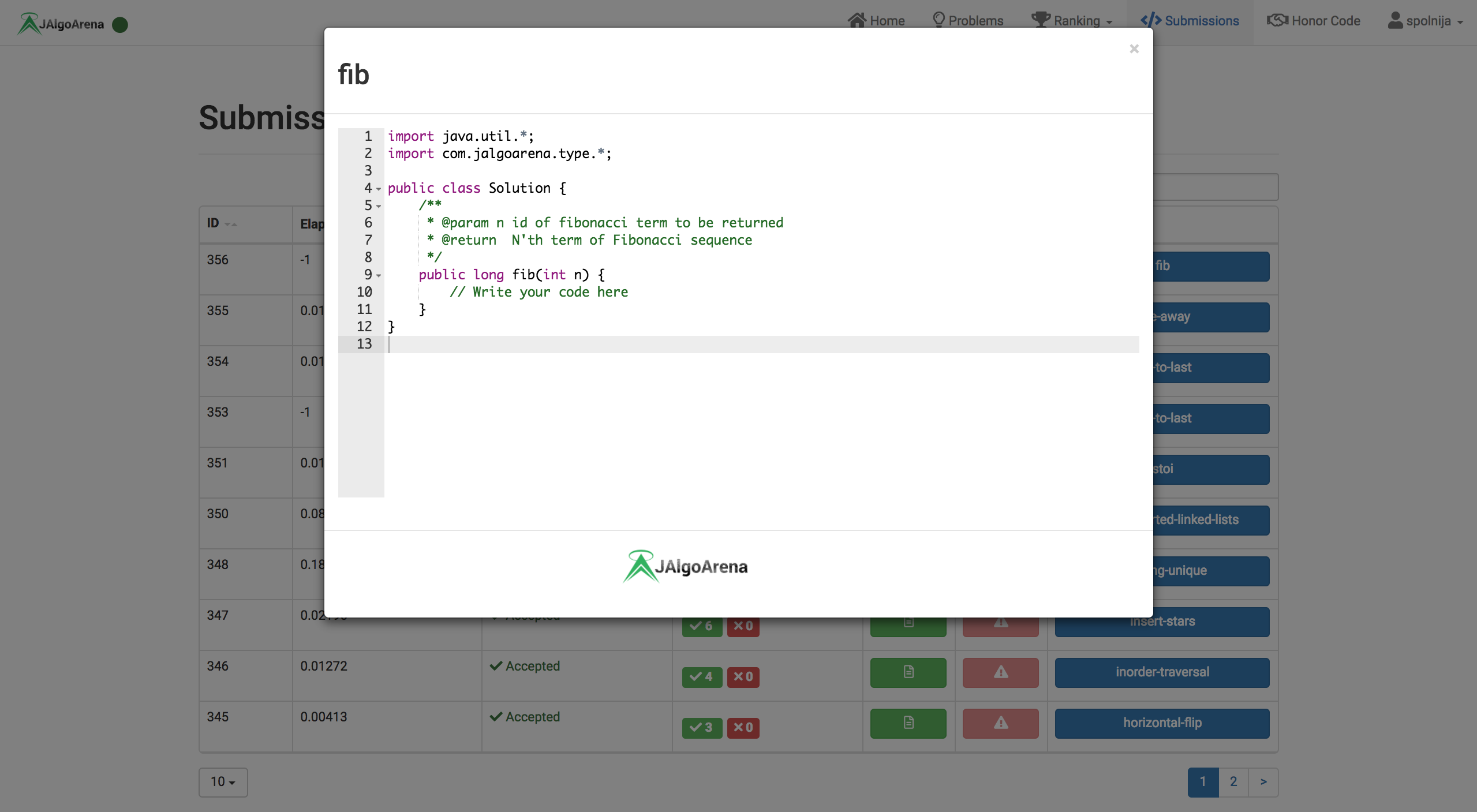
And error message:
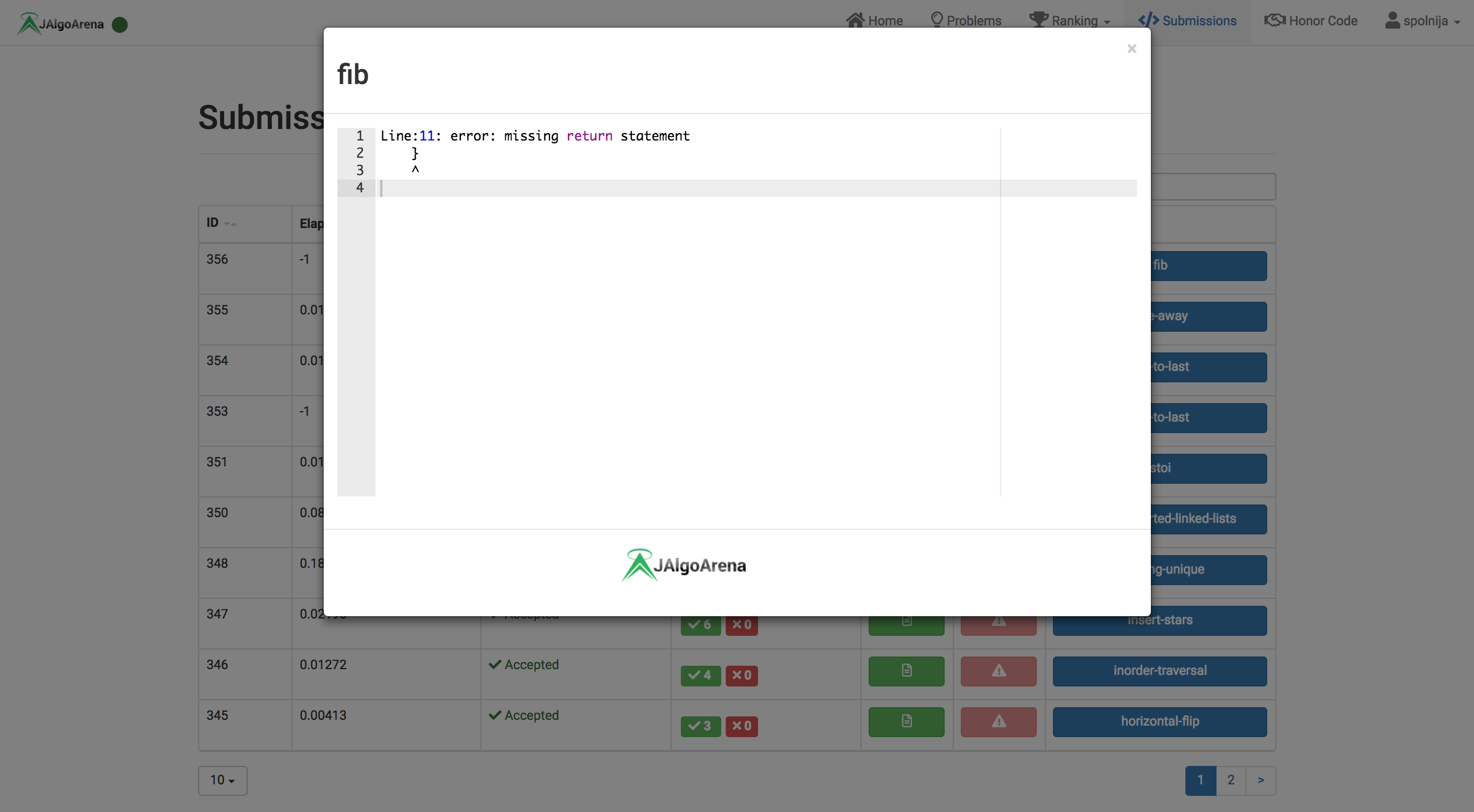
Additionally it’s worth to remember this page is using pagination as well as search box you can easily use navigate or search for submissions.
Profile
Finally, every user has own profile page which bunch of details about them and their submissions: